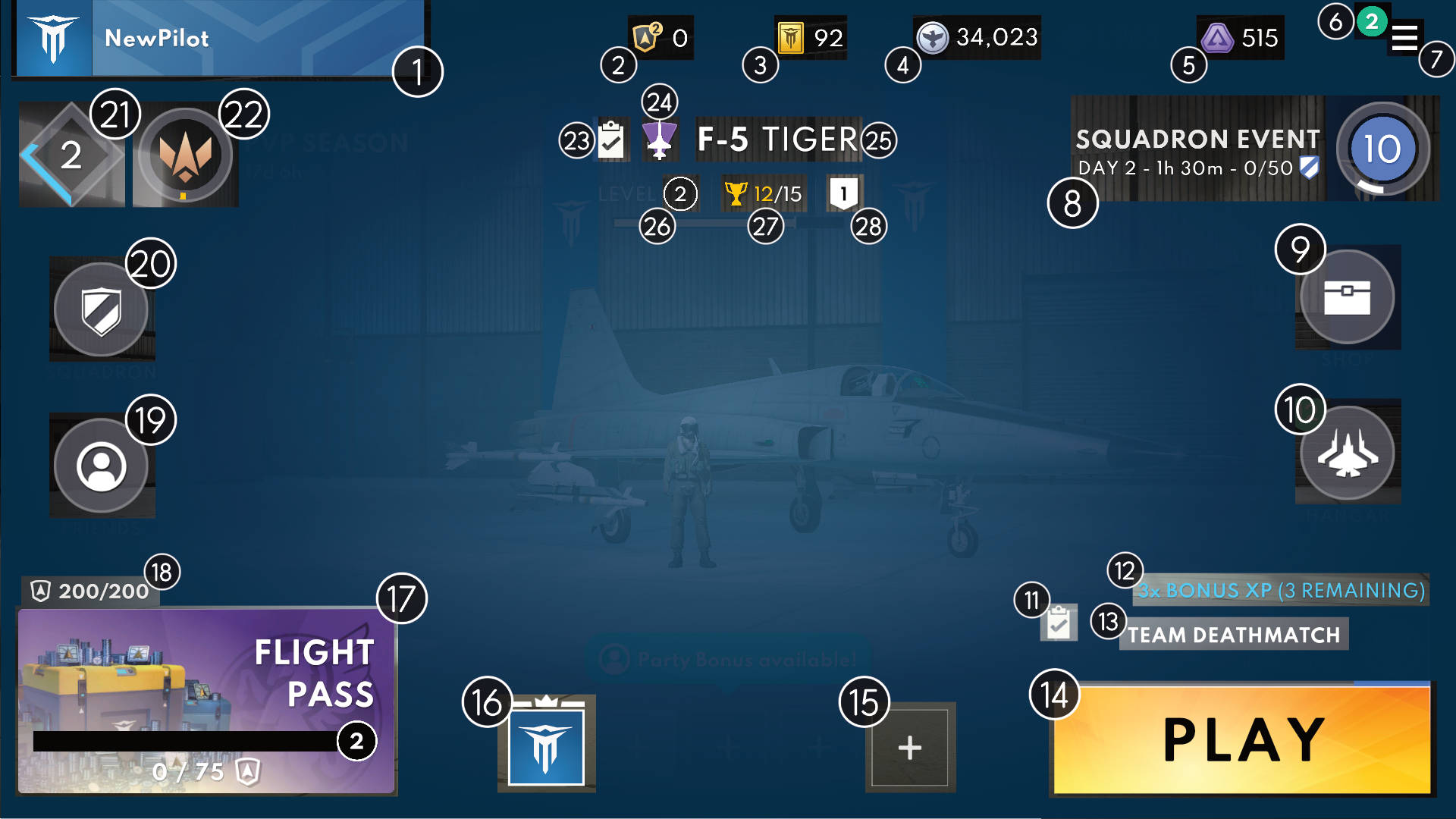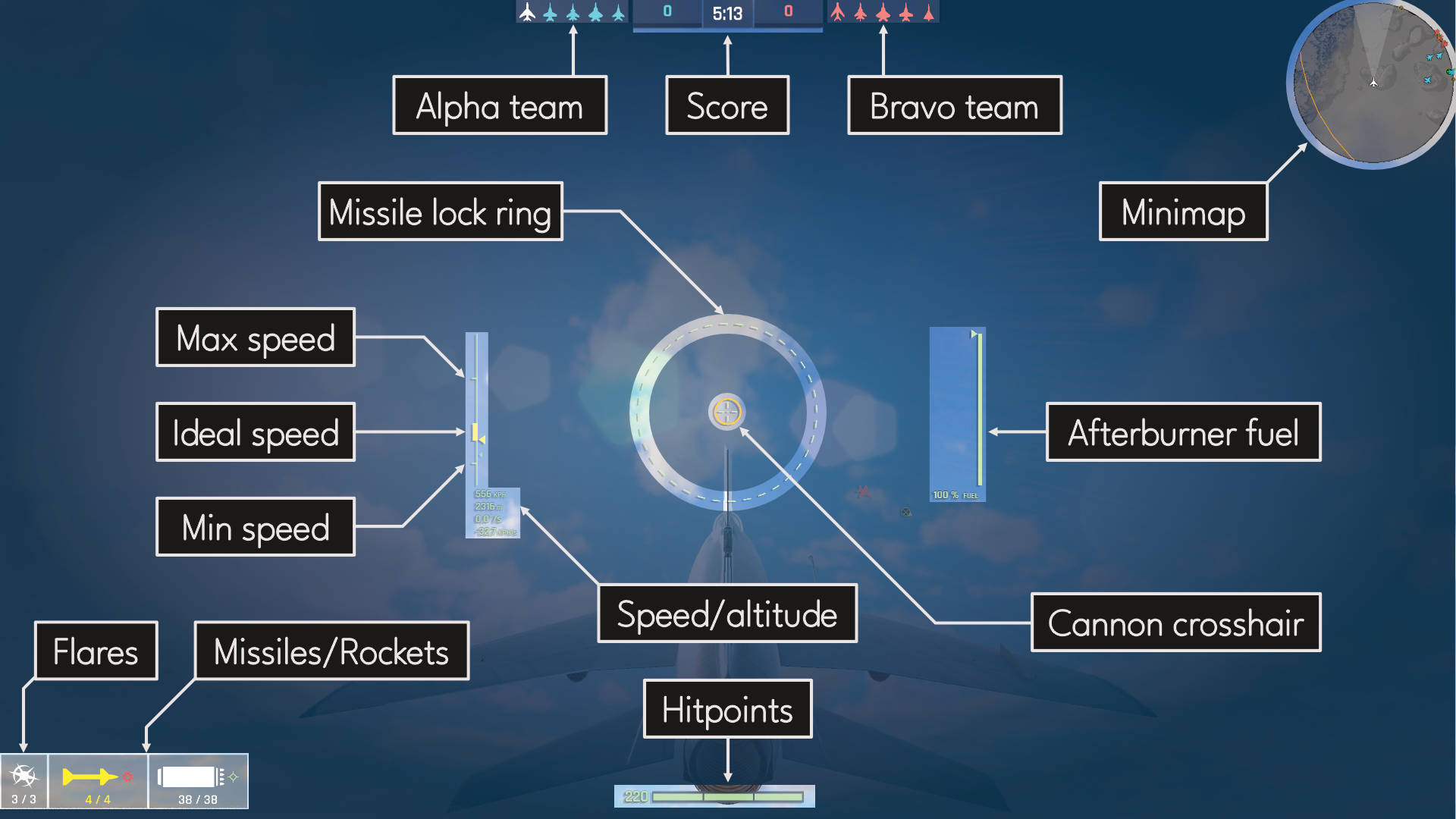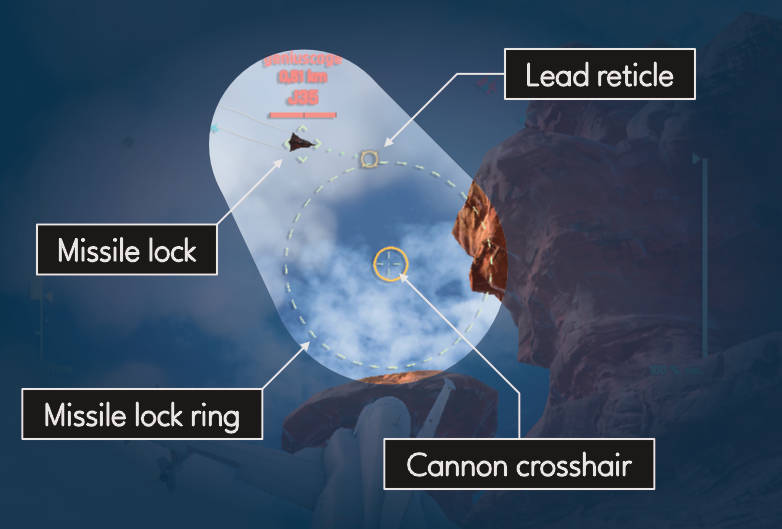Getting Started
This section provides essential information for beginners, covering fundamental aspects of the game including game controls, HUD elements, and basic mechanics.
The Main Screen
The Main Screen is where pilots 'land' after opening up the Metalstorm game. This is also the place where you are taken after completing a match.
The table below gives a short description of each element of the Main Screen.
| # | Description |
|---|---|
| 1 | Pilot name and |
| 2 | Available |
| 3 | Available |
| 4 | Available |
| 5 | Available |
| 6 | Notifications count |
| 7 | Menu |
| 8 | Current or future events information |
| 9 | Access to the |
| 10 | Access to the |
| 11 | Indicator if missions are available for the current game mode |
| 12 | The remaining daily |
| 13 | Current game mode and map. It also gives access to the Custom Matches menu |
| 14 | Start a match. While in a |
| 15 | Players in the Party. Invite |
| 16 | The |
| 17 | Access to the Flight Pass, current flight pass level and unclaimed rewards |
| 18 | Available daily free |
| 19 | Access to the |
| 20 | Access to the |
| 21 | Access to Pilot Rank information |
| 22 | Access to PVP Season |
| 23 | Indicates if the selected plane meets missions or event requirements |
| 24 | Aircraft type |
| 25 | Aircraft name |
| 26 | |
| 27 | The amount of |
| 28 | Highest |
Starting a match
To start a match press the PLAY icon. After a brief time to search for a valid lobby the match will start.
While in a party with other players be careful to check for warnings before starting a match. Coordinate with other players on the strategy to use and which aircraft to use. Try to choose aircraft with similar ![]() aircraft level and
aircraft level and ![]() trophy level to the other party members to avoid ending up in unfair matches.
trophy level to the other party members to avoid ending up in unfair matches.
Game controls
Metalstorm supports 4 types of game control.
- Virtual Joystick
- Tilt Controls
- Cursor Aiming
- Keybord & mouse / Joysticks / Gamepads
Each one has it's pros and cons. Try them all, but do that in Custom matches to avoid losing matches while experimenting. To select a game control, select SETTINGS in the Menu. [Insert screenshot of General tab in Settings] If Keyboard & mouse or gamepad are connected, an extra tab is available in settings. Here the default bindings to keys and buttons can be changed.
The HUD
The Heads-Up Display shows vital information needed to successfully engage the enemy. It is also where mobile users control their flight, select and fire their weapons. The image below may differ depending on the device being used and the chosen Settings.
In fight:
- Radar
- Scoreboard
- Speed indicator
- Ideal turn speed indicator
- Fuel gauge
- Active weapon
- Guns
- Alternative weapon (if the aircraft is equipped with it)
- Ability (if the aircraft is equipped with it)
- Virtual joystick (if chosen in the settings)
- Speed control (if needed for the chosen control mode)
- Cursor aimer (if chosen in the settings)
- Missile lock ring
Radar
The radar shows where friendly and enemy aircraft are as well as missiles that are in flight. It also shows the range of an A-6's radar jamming ability once it's been activated. Important game mode aspects are visible (ammo pickup ![]() , repair pickup
, repair pickup ![]() and control points
and control points ![]()
![]()
![]() ). Always keep an eye on the radar. Other than the visual view it is the most important thing to check. Be aware of what is happening. The friendly team is always blue, the enemy team is always red. These colours can be changed in the settings. The radar has a limited range. Tap on it to see the whole map. Tap again to set it back to small. The radar scale can be changed during the match. On mobile use two fingers on the radar to change the scale. The scale will be reset to the default scale after the match.
). Always keep an eye on the radar. Other than the visual view it is the most important thing to check. Be aware of what is happening. The friendly team is always blue, the enemy team is always red. These colours can be changed in the settings. The radar has a limited range. Tap on it to see the whole map. Tap again to set it back to small. The radar scale can be changed during the match. On mobile use two fingers on the radar to change the scale. The scale will be reset to the default scale after the match.
Scoreboard
On the left-hand side of the scorebord the silhouette of the aircrafts used by the blue team are shown. If a silhouette is dark, then that aircraft is respawning. Next to the silhouettes is the score. Likewise for the red team on the right-hand side. Between the is the remaining match-time for TDM, Elimination and VIP Deathmatch or the captured controle points for Air Superiority. Elimination also shows how many matches have been won. The scoreboard gives access to the detailed scoreboard. The same one that is shown at the end of a match.
Basic mechanics
- Cannon lead reticle
- Missile lock indicator
- Missile target
- Incoming missile